Google Wallet Working in Action
The Google Wallet Working in Action in Amercia.
All we can say is WOW….
The Google Wallet Working in Action in Amercia.
All we can say is WOW….
There are various redirect a website to another address. Often a domain name registration company will provide the facility to do this within a control panel.
If you are having a problem understanding this then simply ask for help.
Have you ever wondered how Google Search by Image Works?
Back in 2011 Google announced a new way to find things on the Internet which meant that instead of searching Google for text keywords you can search for images.
Google’s Search By Image is found by going to images.google.co.uk or via the “Images” menu tab on Google.co.uk.
You will notice a camera icon on the far right side of the search bar where you enter the keyword text. If you drag an image onto the search bar the Google image search will use the image to find other images that are similar.
You can also copy and paste and image URL into the search bar and this will do the same job.
We have been messing with Apple MAC’s being in the web industry and at some point you will want to back up using the Time Machine to a Network Drive.
Network drives (NAS) are so popular and cheap we all have one and if your do not at the moment you will soon.
Ensure the network drive is connected:
First click ‘Go’ and then selecy ‘Network’ and then double-click on your network drive name.
If the network drive is protected you have to enter the username and password.
Now you need to find the name of your MAC on the network so open System Preferences and click on the Sharing Icon. If you look at the input field you will see the network name with .local.
Now we need to make Time Machine see the NAS and to do this we need to Utilities and then click on the Terminal Icon or if you have it in your bottom pop up menu options select terminal (black square icon).
Type:-
defaults write com.apple.systempreferences TMShowUnsupportedNetworkVolumes 1
And no press enter.
You need the MAC address for the creating the sparse bundle and to find the MAC address we can use the terminal.
Type:-
ifconfig en0 | grep ether
And now press enter.
Your MAC address is the 17-character string. It will be split up into six pairs of hexadecimal digits separated by colons.
Now we need to create a Sparse Bundle and to do this we need to type:-
hdiutil create -size 80g -fs HFS+J -volname “Time Machine” NAME_XXXXXXXXXXXX.sparsebundle
And now press enter.
If you get no error message then carry on and type:-
rsync -aE NAME_XXXXXXXXXXXX.sparsebundle /Volumes/DRIVE/.
(DRIVE is the name of your NAS)
And then press enter
Your NAS will now have a copy of the sparse bundle ready.
Now type:-
rm -rf NAME_XXXXXXXXXXXX.sparsebundle
And then press enter.
This will delete sparse bundle on your MAC.
Close Terminal.
Time Machine Setup for a NAS
Select the back-up location by clicking on the Time Machine icon and then going to preferences and selecting “Choose Bakup Disk” button.
Select your NAS and then click the “Use For Backup” button.
Time Machine will show the drive’s full capacity.
Time Machine will start the back-up automatically after two minutes.
Technically it is not possible to disable the back button, however there are certain things you can do to work with the back button actions.
<SCRIPT>
window.history.forward(); function noBack() { window.history.forward(); }
window.onbeforeunload = function() { return "Please DO NOT USE the browser back button."; };
</SCRIPT>
This works great in IE and Chrome but not in other browsers.
You can also try:-
<SCRIPT type="text/javascript"> javascript:window.history.forward(1); </SCRIPT> </HEAD> <BODY onload="noBack();" onpageshow="if (event.persisted) noBack();" onunload="">
The above method works in IE, Mozilla Firefox, Chrome and Safari.
This works great IE, Firefox and Chrome however it doesnt work on Safari.
So the best method to use is the following:-
<SCRIPT type="text/javascript">
function changeHashOnLoad() {
window.location.href += "#";
setTimeout("changeHashAgain()", "50");
}
function changeHashAgain() {
window.location.href += "1";
}
var storedHash = window.location.hash;
window.setInterval(function () {
if (window.location.hash != storedHash) {
window.location.hash = storedHash;
}
}, 50);
</SCRIPT>
</HEAD>
<BODY onload="changeHashOnLoad(); ">
Let us know of any corrections or improvements.


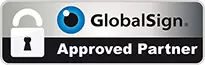
This website uses cookies so that we can provide you with the best user experience possible. Cookie information is stored in your browser and performs functions such as recognising you when you return to our website and helping our team to understand which sections of the website you find most interesting and useful.
More information about our Privacy Policy
This website uses Cookies for Personalized Ads following Google's Policies.
Strictly Necessary Cookie should be enabled at all times so that we can save your preferences for cookie settings.
If you disable this cookie, we will not be able to save your preferences. This means that every time you visit this website you will need to enable or disable cookies again.
More information about our Cookie Policy

