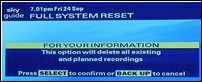Sky Plus Hardrive Modifications | Sky HD Box Hardrive Modifications.

We are very technically minded at Chameleon and have extensive IT Skills which require hardware to be worked on.
Then came our Sky Plus Box at Home, it was perfect ok, but the family could fill it in a few weeks, we then got SKY HD and it was worse.
We all love SKY, the best thing to ever come to TV. But there is so much to record.
And our lovely SKY plus or SKY HD boxes just are not up for the job.
To modify the SKY box is simple.
Have you noticed that once you get HD you are amazed at the picture quality and cant wait to record some programs of interest to
show off you new setup. You record a few HD films and a football match and then the HD box is full. We can sort this out for you. The standard
High Defination Box was a 300 Gig SATA Diamond Maxtor Hardrive istalled. We can fit you a 500 gb better quality drive or even a 750 gb hardrive
Sky Plus Box uses IDE Hardrives. SKY HD uses SATA Hardrives
First of all decide if you want to use your PC to copy all your recordings across from your old drive. Note that this will also copy all your
series links and reminders, so it is actually quite useful. Using your PC does increase the complexity of the upgrade process slightly, but the software
has been designed to be as simple to use as possible. You can further simplify the process by using external USB drive caddies to save opening up your PC.
Full instructions and the Copy+ software can be found at the official SKYCopy+. If you decide not to use the Copy+ software, remember that all programmes
and Series Links will be lost. If you have bought a Maxtor drive, it is worth running the Maxtor utilities to turn off Write Verify and set the HD to Quiet mode.
1. Check the screws on your Sky+ unit, some makes use security screws (T10 Torx Security bit if you have a Pace box). If you need security bit's these can be
purchased from either ScrewFix Direct or Maplin (code GU60Q).
2. Before you start, Press Services, Select SKY+ Setup and set "Instant Rewind" to "Off" and "Save New Settings". Put your Sky+ receiver in standby and
disconnect the power cable. Unplug all other cables, remove the lid, it slides back (T10 Torx-Type Security Bit Required).
3. Unscrew and remove the four screws in the rubber mounts either side of the hard drive. Lift up and carefully unplug the IDE and 4 Pin power cable
from the hard drive. Remember to take all necessary precautions to prevent damage by static discharge.
4. The IDE cable of the Sky+ receivers is tight, take care when disconnecting, this will prevent any damage to the ribbon.
5. Slide out the four shock absorbent / ant vibration feet. You can now remove the two plates from the sides of your old drive
(Philips screwdriver required) and mount them on your new drive.
6. Set the new drives jumper to make it "Cable Select" as per the drive you removed. Slide the four shock absorbent / anti vibration
feet back into position and refit the drive in your box again taking care re the alignment of the four thermal transfer pads.
REMEMBER to use an anti static surface!
Once your receiver is fully assembled, power it up, wait two minutes and press the Sky Key. Perform A "Full System Reset" (Press Services,4,01
Select,8 Housekeeping), then wait for the receiver Box to Restart (normally 3mins for a 120Gb drive and 45mins for a 250Gb drive), again wait two
minutes and press the Sky Key.
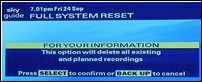







The 750Gb disk is largest reliable disk that can be used.
Step 1: Software Installation
Install the software by running the Copy+Installer.exe you downloaded. If you are upgrading from a previous version of Copy+ there is no need to
uninstall the old version first.
If running under Vista, right click on Copy+ and select 'Run as administrator'.
If you are running any of the following on your PC system:
Virus Scanners or Anti-Spyware applications (most should be safe to use on Sky+ drives, but I cannot guarantee it)
Automated disk defragmenters
Disk performance enhancers
I'd strongly recommend disabling them for the duration of the copy procedure. The last thing you want is for these utilities to start trying to change
or fix things on your Sky+ disk. One to pay particular attention to is Norton SystemWorks which has been known to destroy recordings on a Sky+ drive when
running in "auto-protect all disks mode"
Once installation is complete, you are ready to attach your Sky disk drives to your PC.
Step 2: Attach Drives to your PC or Laptop
Please select how you intend to connect your drives to your PC or laptop:
Attach Drives via External USB Caddies (Recommended)
Click here if you are going to attach your drives to your PC or laptop using External USB Caddies
This is the recommended way of using Copy+, especially if you are not experienced with PC maintenance, or only have a laptop available.
Also select this option if you only have one external caddy available. When copying you can backup and restore your Sky disk to an image file on your
PC hard drive as an intermediate step (assuming sufficient disk space).
Attach Drives via Internal ATA Connection
Click here if you are going to attach your drives to your PC using Internal ATA Connection
To use this option for Sky+ you will require at least one free (Parallel) ATA controller on your PC. For SkyHD you will require the newer (Serial) SATA controller.
This option is only recommended for the more experienced user who is familiar with installing PC drives.
Attach Drives using both External USB and Internal ATA
Click here if you will be using both an External USB Caddy, and an Internal ATA Connection to attach your drives
Use this option if you only have one External USB Caddy available for the copy.
In order to minimise problems, I recommend connecting the existing Sky drive on the External USB Caddy, and the destination disk on the Internal ATA.
Step 3: Select Copy+ Task
Please select the task you wish to perform with Copy+:
Copy a Disk
Click here if you want to make a copy of your disk directly to a new drive
This is the most common option if you are replacing or upgrading your Sky hard drive.
Backup a Sky Hard disk
Click here if you want to make a backup image of your Sky drive to your PC hard drive
Use this option if you want to make a backup of important recordings on your existing Sky disk.
Backups cannot be viewed directly on your PC, but you can restore them to the Sky box at a later date.
You should also select this option if you are only able to attach a single hard drive at a time to your system. Once you have made a backup,
attach the second drive and perform the restore procedure.
Restore a SKY Hardisk
Click here if you want to restore a backup image that you made to your PC hard drive
Use this option if you have previously made a backup of a Sky disk, and want to view your recordings again in the Sky box.
Step 4: Returning Copied Drive to Sky Box
Remove the copied drive from your PC or Caddy and install back in your Sky+ box. Remember to change the jumper back to "Cable Select" (if you changed it) first!
Power up your Sky+ box and start enjoying your enlarged recording capacity!
Do not perform a Full System Reset on your new drive! This would erase all your copied recordings! A Full System Reset is only required on a brand new empty drive to "format"
it - Copy+ has already performed all the formatting necessary when it copied over your recordings.
As a precaution I would recommend a "Planner Rebuild" on any drive returned to Sky+ after being in your PC. On your Sky+ remote press: Services -> 4 0 1
Select and then select "Planner Rebuild" from the hidden "Installers Menu".
After a planner rebuild your box will turn off automatically. Wait a few minutes, before turning on and you are all done!
If you require a new SKY Plus or new SKY HD box then we can supply this also. You may have an old sky box that requires replacement. We offer new SKY boxes at the cheapest prices in the UK. Do not goto to Ebay to buy a SKY box as we have SKY HD boxes from £90. This is cheaper that Ebay and are SKY Hd boxes are brand new with Warranty from SKY.
We hope this helps!, if it doesnt or you want us to do the job for you then please email us.
quote@chameleonwebservices.co.uk